The Publish Pro workspace is the main user interface for designing and building publications if you are an advanced user with access to Publish Pro. The workspace has a standard layout that lets you open and edit each page in your publication.
The workspace layout includes a central canvas where you edit each page; the toolbox where you add content items including visuals, text, shapes, images, and so on; overhead ribbons including formatting and advanced option tools; and panels where you can manage a single aspect of the publication, such as the page sequence. Publish Pro is an advanced version of the Publish tool for technical users who want to exercise fine control when they are building publications to share with their readers.
Note: Whether you see the Publish Pro or Publish Lite workspace depends on your access to the system. If you see a less complex view than the example below (specifically if the Content icon is visible in your Toolbox, rather than being a full panel), see Publish Lite Workspace.
Workspace Structure
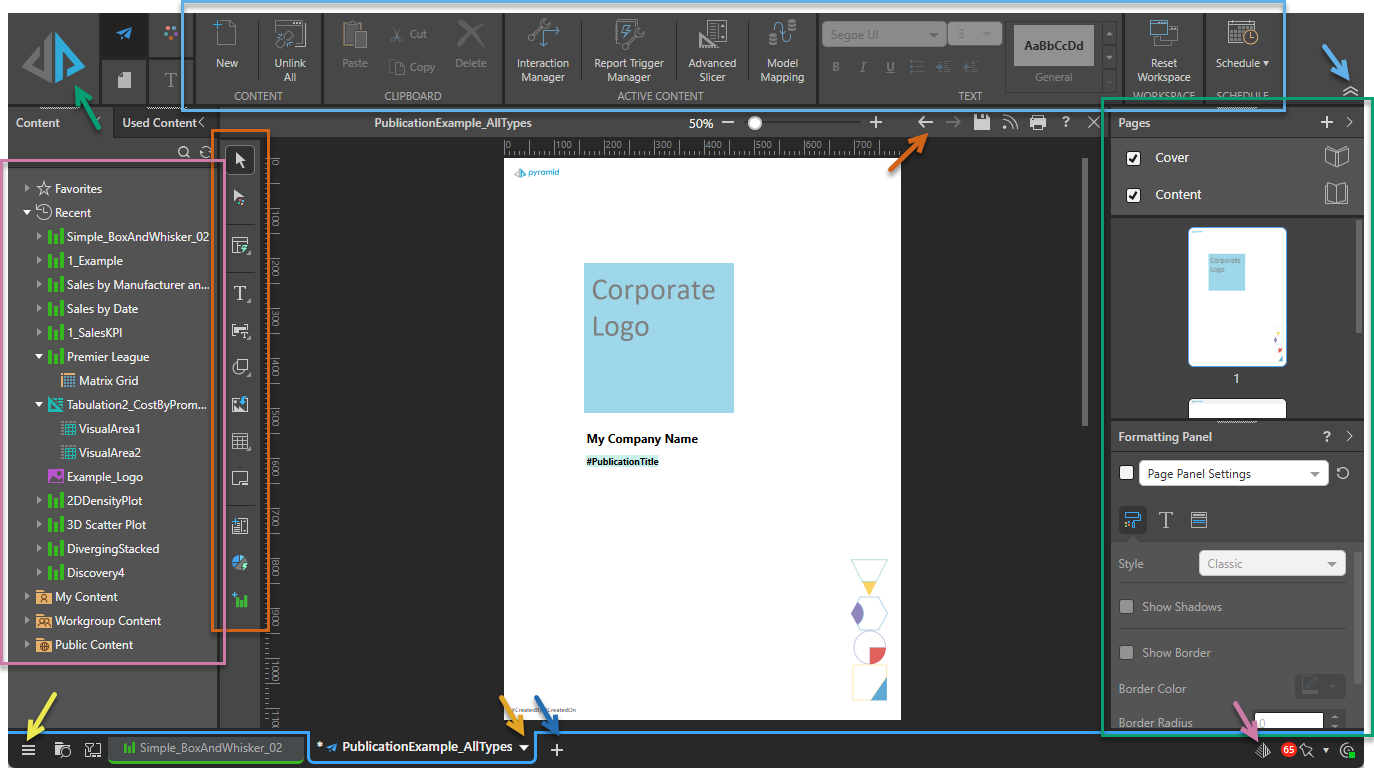
Tip: All the panels (Content, Pages, Formatting) can be hidden, docked, undocked, and re-arranged as needed. For more information, see Common App Interface. You can reset the workspace back to its default layout by clicking Reset Workspace on the Publish ribbon.
Canvas
The canvas, located in the middle of the workspace, is where you build and design your publication. The page that is currently selected in the Pages panel is displayed on the canvas, where you can add content items, text, images, and shapes, and where those items can be re-sized and formatted as required.
The canvas displays one "page" of your publication at a time, and you select that page from the Pages panel.
- For more information, see Publish Pro Canvas
Ribbons
The ribbons, located along the top of the canvas (highlighted in sky blue in the preceding image), include common design and formatting functions and other advanced editing options. Due to the tremendous amount of flexibility provided by the 'Pro' app, the ribbon is split into four, with each ribbon accessed from the buttons alongside the Run button.
The Component ribbon (shown with a T in the preceding image) is context dependent; as such, its functions only display when a relevant content item is selected on the canvas.
Tip: When there are too many items to display in the ribbon, the sections may be collapsed (not shown). Either maximize your browser or open the drop-down to access these options.
- For more information, see Publish Pro Ribbons
Run
The Run button is in the upper-left corner of the workspace by default (green arrow). Click Run Publication, or press F2 on your keyboard, to open the Print & Export dialog and manually print your publication. For more information about manual and automated builds, see Scheduling and Distribution in Publish Pro.
Maximize canvas space (collapse ribbon)
The overhead ribbons in the Pro app are expanded by default, but you can collapse them to give yourself some more canvas space. To collapse your ribbon, click the chevron at its right end (sky blue arrow). Once collapsed, you will need to hover over the repositioned buttons to access the options. To expand and pin the ribbon, click the chevron again.
Content / Used Content
Typically positioned on the left, the content panels (purple highlight) let you view and interact with the content items (visuals, legends, and so on):
- The Content panel shows the content that you have access to as a folder tree, along with your favorites and recent lists.
- The Used Content panel (blue arrow below) shows a list of content items that had been added to the current publication when it was last saved.
- For more information, see Publish Pro Content and Used Content panels
Note: Which folders and content items you can see in these panels depends on your folder access. For more information, see Content Folder Structures.
Toolbox
The Toolbox, on the left-hand side of the canvas (rust-colored highlight), contains buttons that let you build up the content of the open page, performing quick actions and opening tools. You can:
- Change your selector.
- Auto Layout the items on your page.
- Add dynamic or static text, images, and shapes.
- Add "layout containers."
- Build new slicers.
- Create new one-off visuals using Discover Lite or Smart Discover.
- For more information, see Publish Pro Toolbox
Status Bar
The Status Bar, on the right of the title bar (rust-colored arrow), includes the standard options for undoing and redoing changes, saving, and so on.
- For more information about the standard options, see Status Bar
Page Panels
Typically positioned on the right, the Page panels (green highlight) let you view and interact with your publication's Pages and Formatting options.
Pages panel
The Pages panel, located on the right of the canvas, is where you can add, remove, duplicate, and rename pages. You can also navigate through the publication by selecting the individual pages and change the sequence of your pages using drag and drop.
- For more information, see Pages Panel
Formatting panel
The Formatting panel, also located on the right of the canvas and typically collapsed by default, is where you change the appearance of the visuals and panels included in your publication.
- For more information, see Formatting Panel in Publish Pro
App Tabs
When you have content items (presentations, discoveries, publications, and so on) open in Pyramid, each is shown as a tab in the App Tab menu along the bottom of the page. You can move between the content items using these tabs and also open each App Tab's context menu from the arrow shown on the tab itself. You tell which of your open items are publications, since their tabs are outlined in blue.
Tip: You can also use the Plus alongside your app tabs to create a new discovery, presentation, publication, and so on.
- For more information, see App Tabs
Chatbot
The Chatbot is used in Publish to create and configure publications using natural language prompts. If it is available, you can open the Chatbot from the bottom-right of the page (purple arrow) and ask it to create or update content for your pages on your behalf.
- For more information, see Exercise: Building a Publication using the Chatbot
Note: You can only make use of this functionality if your administrator has selected to Enable Generative AI in the AI Settings page of the Admin Console. Otherwise, the function is not available for use.